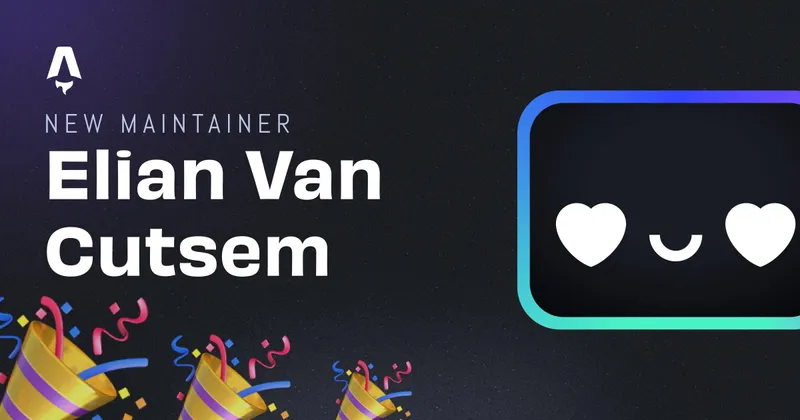Deploying to Firebase using Github actions
Deploying to Firebase can sometimes be somewhat of a hassle if you’re using the CLI. Your local version may differ from the main branch on your repo and maybe you just want to deploy that version. You could manually check out main and perform your CLI actions to deploy from there. Of course there is a better way!
Setting up the Github actions
Github actions can be written in yaml in the .github/workflows/ directory of your repository. This is the quickest and easiest way!
Most of the time, I tend to use two workflows with Firebase, where the first one deploys preview versions from my develop branch and a second that deploys the “live” version from the main branch. There are also more possibilies where you add a third one that deploys on a pull request from develop into main which I tend to call canary deployments.
Writing the staging workflows
The workflow itself isn’t that hard, it’s basically cloning your repo, building the files and deploying them, however, you’ll need to add some secrets from Firebase so Github knows where to deploy to!
The following example is written for an Astro SSG website:
name: Deploy to the Staging channel
on:
push:
branches:
- develop
jobs:
build-staging-preview:
runs-on: ubuntu-latest
# You can also add environmental secrets (.env)
# environment: production
steps:
- uses: actions/checkout@v2
- run: npm i -g pnpm@latest
- run: pnpm i
- run: pnpm build
- uses: FirebaseExtended/action-hosting-deploy@v0
with:
repoToken: "${{ secrets.GITHUB_TOKEN }}"
firebaseServiceAccount: "${{ secrets.FIREBASE_SERVICE_ACCOUNT` }}"
expires: 30d
projectId: FIREBASE_PROJECT_ID
channelId: staging
As you see above, you’ll probably need to update the runs, so the action performs your specific build steps.
You’ll see something like below:

But there’s a big chance your first action failed by now, since we haven’t added any secrets yet.
Adding secrets
You probably noticed we use firebaseServiceAccount: "${{ secrets.FIREBASE_SERVICE_ACCOUNT }}" to tell which Service Account the workflow should use.
To get this service account file, you’ll need to head to the Google Cloud Console select your Firebase project and head to the IAM section.

If you don’t have a key yet, click on ‘ADD KEY’ and select create key (JSON). This will download a Service Account Key.
Now head over to https://github.com/USERNAME/REPOSITORY/settings/secret. There you’ll have the possibility to create a secret (which we called FIREBASE_SERVICE_ACCOUNT). Paste the whole YAML file in their.
Now, when you trigger the workflow, it should work! If you head over to your firebase project, there should be a preview channel called staging.

⚠️ Also don’t forget to add the rest of your
.envsecrets to Github actions! ⚠ ️
Production deployment
The Production deployment is actually almost the same as the staging workflow (depending on your commands). This time, just replace the channelId to live & delete the expiration. Be sure to change te on action as well!
name: Deploy to the Live channel
on:
push:
branches:
- main
jobs:
build-and-deploy-production:
runs-on: ubuntu-latest
steps:
- uses: actions/checkout@v2
- run: npm i -g pnpm@latest
- run: pnpm i
- run: pnpm build
- uses: FirebaseExtended/action-hosting-deploy@v0
with:
repoToken: "${{ secrets.GITHUB_TOKEN }}"
firebaseServiceAccount: "${{ secrets.FIREBASE_SERVICE_ACCOUNT }}"
projectId: eliancodes-1632771244788
channelId: live
That’s it!
Written by Elian Van Cutsem
← Back to blog